An OCO order (One Cancels the Other) is actually two Entry conditional orders (one Entry-Limit and one Entry-Stop) bound together by an OCO link. When either of the orders is executed, the other order is automatically removed by the system. OCO (One Cancels the Other) Entry conditional orders can be placed in the Wintrader software. Click here to download the software.
OCO orders must be placed:
From the same account
Right-click the Buy or Sell rate in the "Instruments" window, or the "Dealing Rates Table" window, and select “Entry OCO” from the menu.
The “Entry OCO Order” dialog box will appear. Set the rate for the Entry Stop order and the rate for the Entry Limit order. Click "OK" to create both orders.
Click on the display below for detailed visual instructions with voice:
If you want an OCO pair to have different numbers of lots, you must create the orders separately and bind them later.
There are two ways to create a new Entry order to bind to an existing Entry order. Create a new Entry order and then select an existing Entry order to link it with. Select an existing Entry order and set an OCO link to a new order from the pop-up menu.
Method 1: Create an Entry Stop or Entry Limit. The "Entry Order" dialog box will appear. Check the “Create as OCO for order” check box. If there are OCO linkable Entry orders already open, they will be listed in the drop-down box. You can also type in an order number.
Method 2: Right-click on an existing Entry order in the Orders window, select OCO Link, and then select Set To New Order.
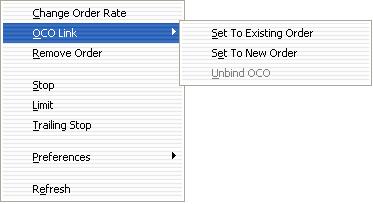
The Entry Order dialog box will appear:
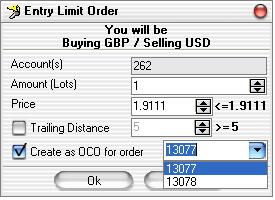
The "Create as OCO for order" check box will be checked. The order on which you clicked will be automatically selected. All other orders which can be OCO pairs with the new order are also available in the drop-down box.
Right-click on an Entry order in the "Orders" window, select OCO Link, and then select Set To Existing Order. The dialog box will appear:
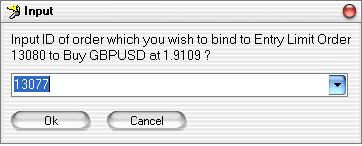
To unbind an OCO pair, right-click on one of the OCO orders in the Orders window, select OCO Link, and then select Unbind OCO.